Integrating UniLex in Omni-Lookup
The Omni-Lookup tool from Rolf Keller enables searches to be performed from any Windows application using keyboard shortcuts that can be defined. Both UniLex versions, online (subscription) and offline (download), can be integrated in the Omni-Lookup search tool.
For this, in each case create an entry for your UniLex version in the Omni-Lookup main window for the “Datenquellen”.
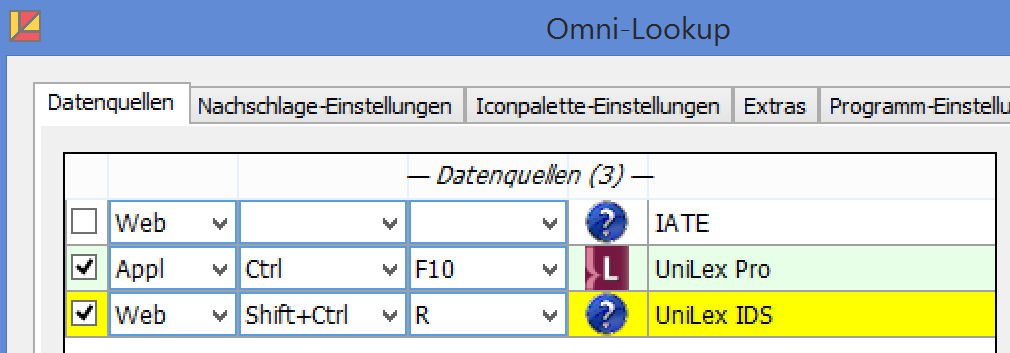
To integrate the online version UniLex IDS, select “Web” for web pages in the first selection list. In the last column, enter the application name (in the example “UniLex IDS”). Define the keyboard shortcut which should be used to start the search (in the example “Shift+Ctrl+R”).
Then specify the necessary settings using the “Eigenschaften” button.
Here, define your access without Login.aspx as URL1 and URL2, and your access path including Login.aspx as URL3 (in the example: “https://www.unilex-online.de” and “https://www.unilex-online.de/pages.login.aspx”).
Enter the following value for “Abfrage”: “[GET]user=NewsTechnik&password=Sommer19&search={#}”, whereby “user=” must be followed by your user name, and “Password=” followed by your password.
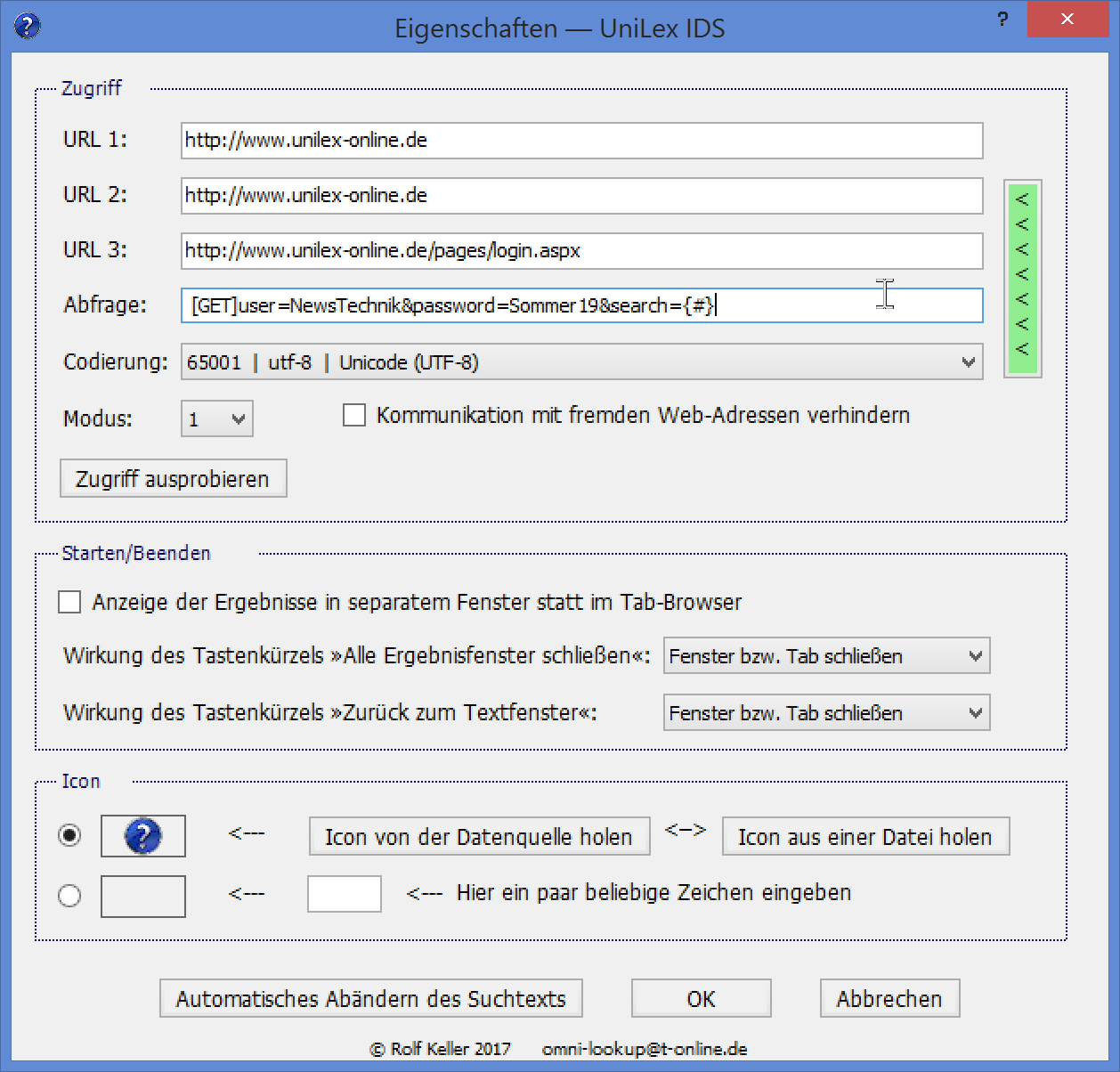
To integrate the offline version UniLex Pro, select “Appl” for web pages in the first selection list. In the last column, enter the application name (in the example “UniLex Pro”). Define the keyboard shortcut which should be used to start the search (in the example “Ctrl+F10”).
Then specify the necessary settings using the “Eigenschaften” button:
- Prozessname is the name of the Windows process (“UniLexPro17”/“UniLexPro12” for Acolada UniLex Pro; if required, you can find other names via Task Manager).
- Startpfad is the path including the name of the application file (“c:Program Files (x86)UniLex ProUniLexPro17.exe” or “c:Program Files (x86)UniLex ProUniLexPro12.exe” for Acolada UniLex Pro; other names can be found in the directory “c:Program Files (x86)UniLex Pro”)
- Arbeitsordner of the application (generally “c:Program Files (x86)UniLex Pro”)
- Abfragetasten “{f2}{…}{#}{enter}”.
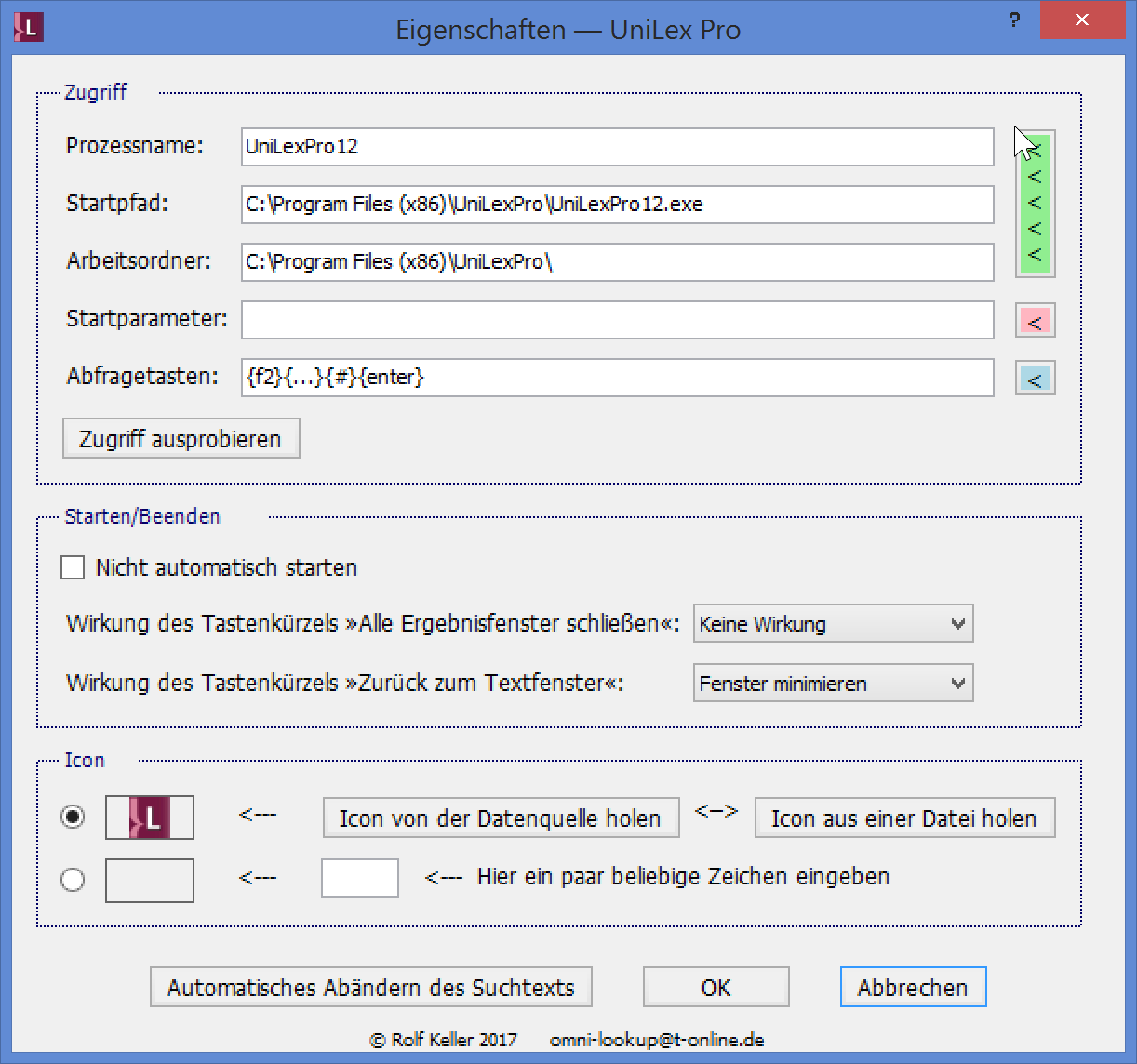
You can find a description of the numerous options provided by the tool on the Omni-Lookup website.
